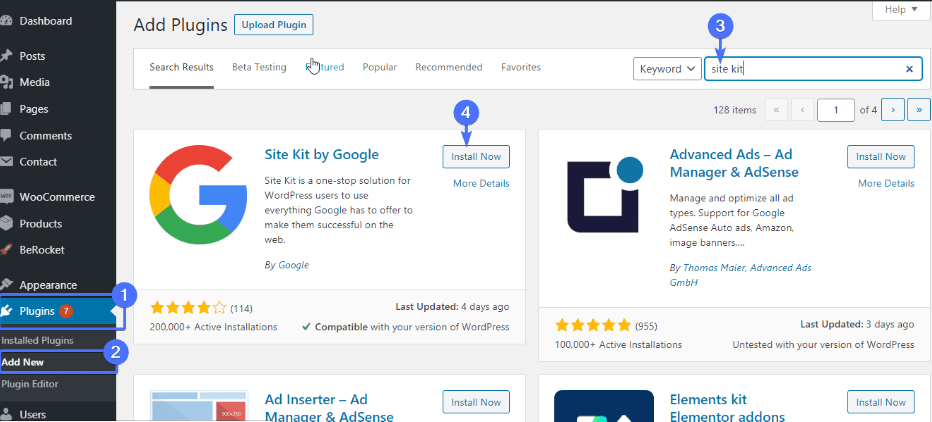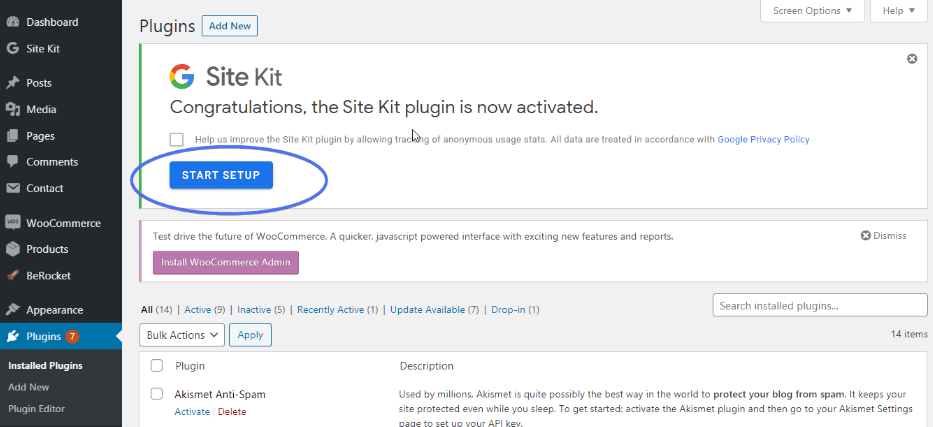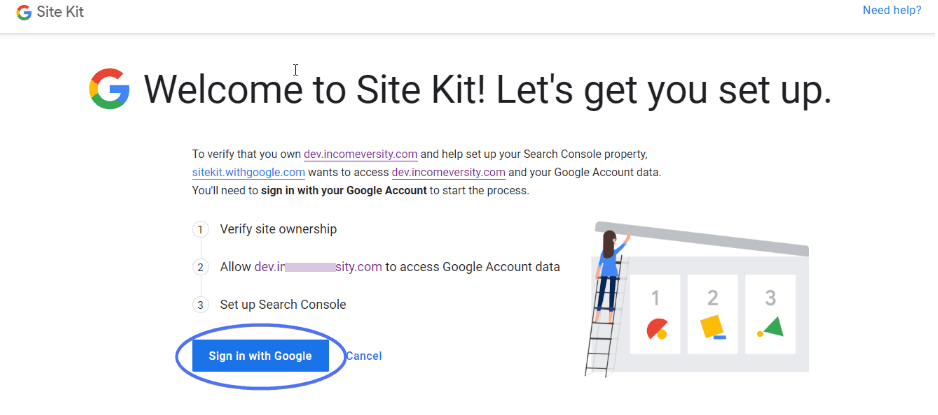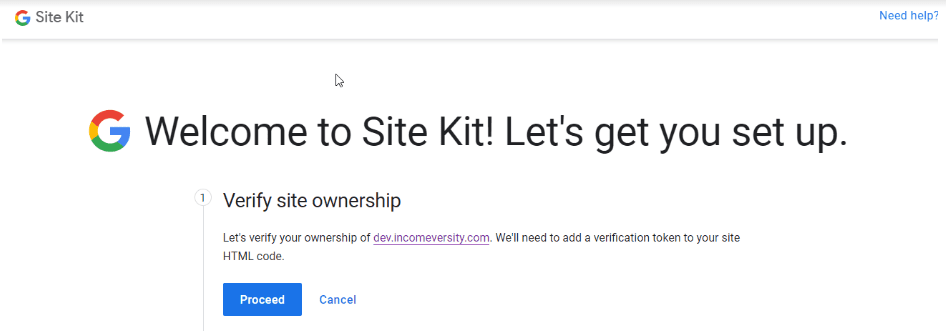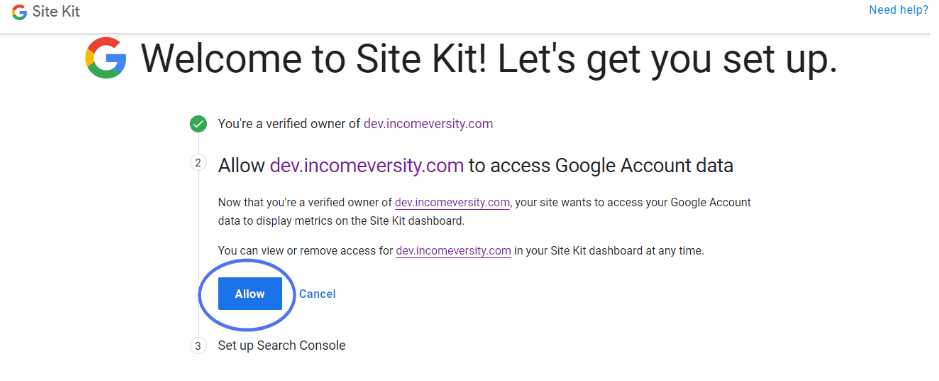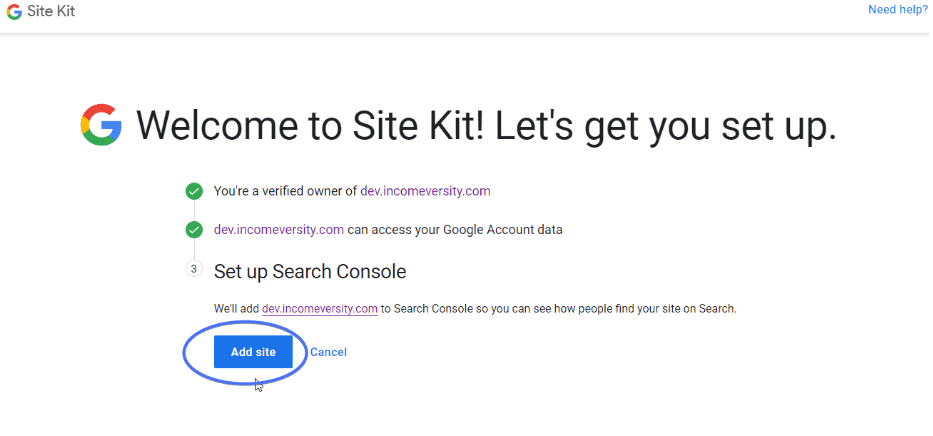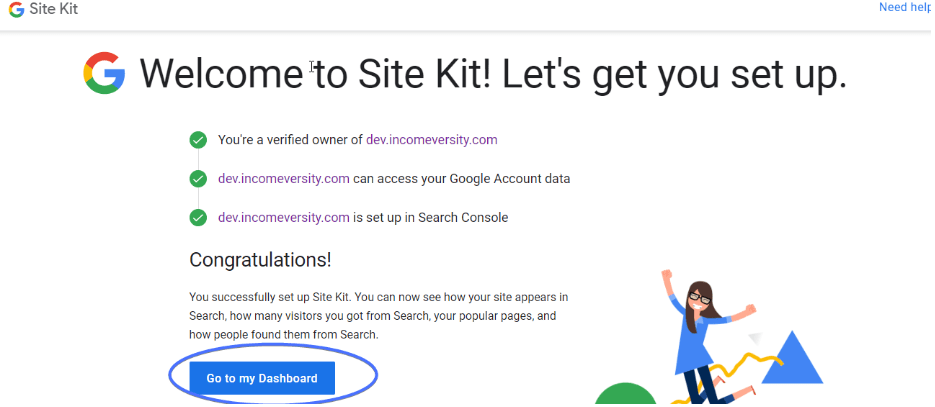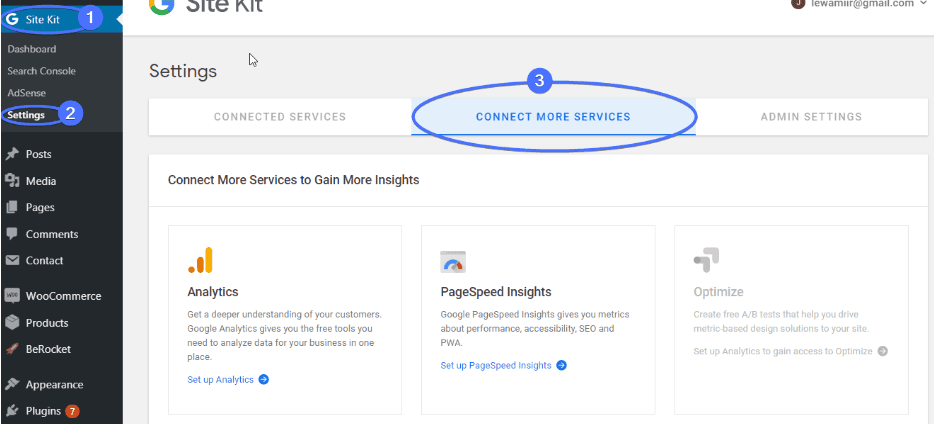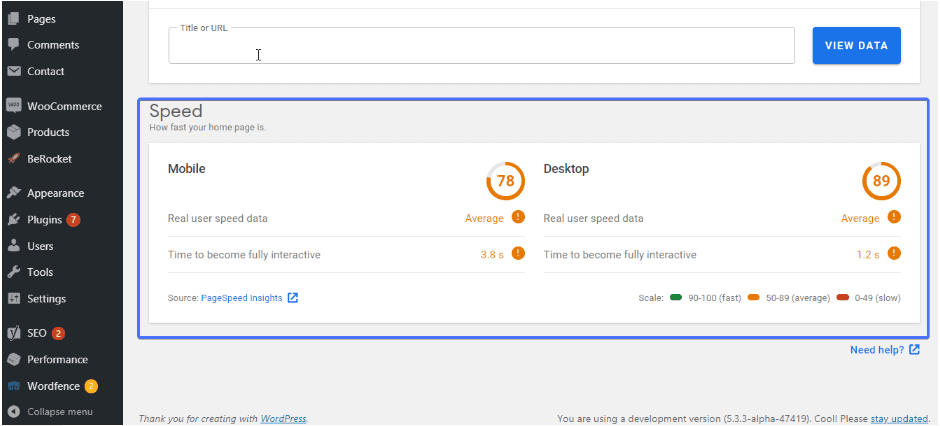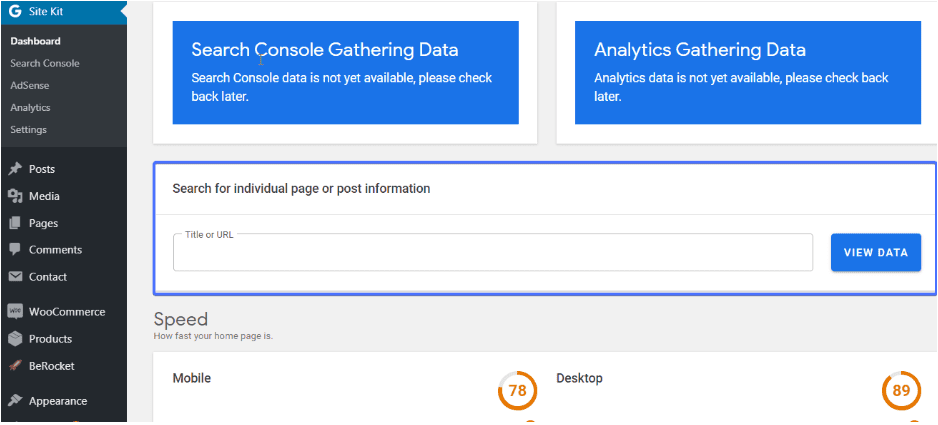The search giant, Google, has become central to many aspects of online business. As a WordPress site owner (whether for eCommerce, brick and mortar business, or blogging), making your site search engine and user friendly can do great things for your business. So, this is where the Google Site Kit plugin can help you!
If you’d love to analyze your WP site’s performance, view google analytics, insert ads on your WP site, among other things, read on. Everything you need to know about this WordPress plugin – such as its features, pros, cons, how to set it up, etc. – will be discussed in a bit.
Content:
- Google Site Kit: the features
- Pros and Cons
- How to set it up
- Site Kit by Google: the interface
- Bonus tips
- Conclusion
Google Site Kit: the features
The Google site kit WordPress plugin pulls performance data from multiple google services and then presents it on your WordPress dashboard. Upon installation, you’ll have access to the following google services:
- Google AdSense
This is a platform through which WordPress users (and other website owners) can earn money from their online content. The Google Site Kit plugin lets you connect to this service from your WordPress admin section. You can also view your AdSense earnings there.
2. Google Analytics
Google Analytics lets you know how your visitors engage with your website. It shows you the traffic sources through which they arrived at your site. Data derived from this section will help you make informed decisions.
3. Google Search Console
This lets you see how many people viewed your site in search engine results, as well as the query they used in searching your site.
4. Google Optimize
This industry-leading tool helps webmasters improve visitor conversion rates.
5. Google PageSpeed Insights
This shows you insights on how to improve your site’s performance.
6. Google Tag Manager
This tool simplifies the process of working with website tags without editing codes.
Google Site Kit WordPress Plugin: Pros and Cons
First the pros.
- It is a free and open-source WordPress plugin.
- The plugin is quick and easy to set-up. No hassles!
- Stats are easy to understand.
- You have access to metrics for each of your posts and your entire site.
- It lets you enjoy multiple Google tools in one place.
- Data generated from its use could be used in reaching informed decisions.
Now, the cons:
- Reports aren’t so detailed. You can only get an overview (which isn’t so bad).
- Not perfect for eCommerce sites.
How to set it up
If you have ever installed a WordPress plugin, setting up the Google Site Kit is going to be as easy as pie. And if you are an absolute novice, it’s all good. Just read on. We’ll discuss how to set up this plugin in two steps.
Step 1: Install Google Site Kit Plugin
To do this, login to your WP dashboard. Open Plugins >> Add new. Type in ‘site kit’ in the search bar located at the top right corner of your screen.
The plugin is likely to be the first in your search result. Click “Install” and then “activate”.
Now, click the ‘Start Setup’ button to begin the process.
The ‘start the setup’ button redirects you to the Google Site Kit website, where you will begin the authorization process.
Now, hit the ‘Sign in with Google’ button, select your google account and follow the promptings.
You will be required to verify your site. Do this by clicking the ‘Proceed’ button.
Next, allow your website to access Google Account data by clicking ‘Allow’.
If you haven’t set up the search console prior to this time, it’s time to do so. Simply click ‘add site’. By doing this, your website will be added to google’s search console.
Great job! We have successfully set up the site kit plugin. Head back to your WordPress dashboard by hitting the ‘go to my dashboard’ button.
Step 2: connect to Additional Services
We only connected to Google Search Console in the previous step. There are five other services to connect with.
To do this, open Site Kit → Settings on your dashboard.
When open, click the ‘Connect More Services’ tab. Then set up each service one after the other.
You may be redirected to the Google site kit website for authorization. When that happens, simply follow the promptings.
Now, you have multiple google tools at your disposal. But how can you use them?
Site Kit by Google: the Interface
The site kit dashboard has four sections; All Traffic, Search Funnel, Popularity, and Speed.
In the all traffic section, you can view how people found your site. This could be by organic search, emails, referrals, or directly. The plugin presents this report on a beautiful pie chart.
The search funnel, which is the next section on the Site Kit dashboard, shows how your site appeared in the search engine results. It also displays how many visitors you got from the search.
The third section, which is the popularity section, displays your most popular content. You’ll also see how people found them from search.
Finally, the Speed section lets you know how fast your homepage is.
If your load time isn’t so fast (like the screenshot above), you should fix it. Begin by reading our rather comprehensive guide on how to make your WordPress site load fast.
There are a few other possibilities on the site kit dashboard. For instance, you can view how a single post or page is doing. Simply type in the title or URL in the search bar and click ‘view data’.
Bonus Tips
Now that you have the Site Kit plugin on your site, here are a few ways to make the most of it.
- Access the plugin’s dashboard regularly to see if you have a new traffic source.
- Check how individual posts and pages are doing.
- Set up all the available Google services.
- Most importantly, use the insights given to improve your site.
Conclusion
So far, so good. The Google Site Kit plugin for WordPress has over 700,000 active installations. Of course, some described it as the best all-in-one google tools plugin for WordPress. Others described it as a breath of fresh air. How would you describe it?
Go ahead, install, and set it up. Also, let us know about your experience. If you encountered difficulty by any chance, reach out to us. We’d love to be a part of your WordPress success story.
More Resources: